Building Place Card Templates with DIY Place Cards [Guide]
A guide for designing expert quality place cards on the best DIY place cards site.
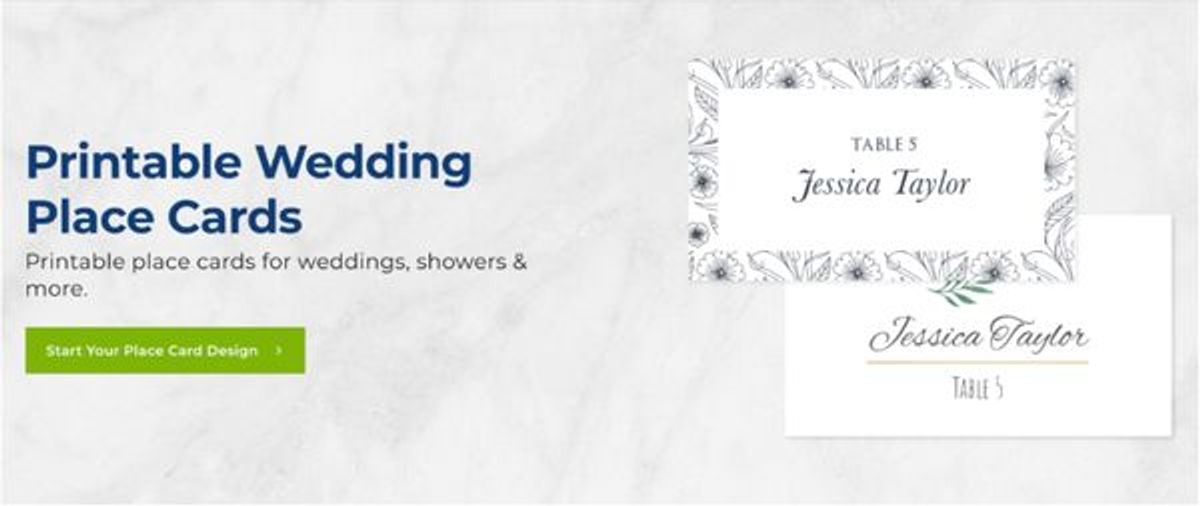
Key Takeaways:
- On DIY Place Cards everything is interactive and customizable
- Working with a place card template is smart, easy, and fast
- DIY Place Card’s templates are professionally designed and selected with you in mind
A Quick Foreword on Our Mission at DIY Place Cards
Working off templates relieves stress, gives you somewhere to start, and speeds up the process. In this case it's the place card process. We live, eat, and breathe place cards...but that doesn’t mean you do. Our passion is saving you time so that you can focus on your passions. We’ve taken every step imaginable to make designing place cards on our site fun, fast, and easy. Although we can’t guarantee the fun, we can show you just how easy and painless it can be. Follow this step by step guide (that we’ve explained in tons of detail).
Time to Get Organized
Let’s get all of our ducks in a row. Start by collecting all of your RSVPs. Now it’s time to figure out who sits where. Once you’ve assigned people to their table the heavy lifting is over! When creating your guestlist and seating layout make sure to have a digital copy and a hard copy. We suggest making a CSV via Microsoft Excel, Google Drive, or Numbers on Apple OS.
If that sounds too involved or confusing just manually enter your list with our user friendly interface and we’ll do it for you. More on that after we design our place cards on our interactive template builder.
Pick Your Place Card Template
Look at our great designs! Our designs are unique, professionally crafted, and hand picked as timeless favorites. Look for the green banner at the top of our landing page that says: “Start your place card design.” If you’d like to read on a bit first there is another button labeled “View all designs” at the bottom of our page. You can also interact with the place cards we have displayed right on the home page (below).
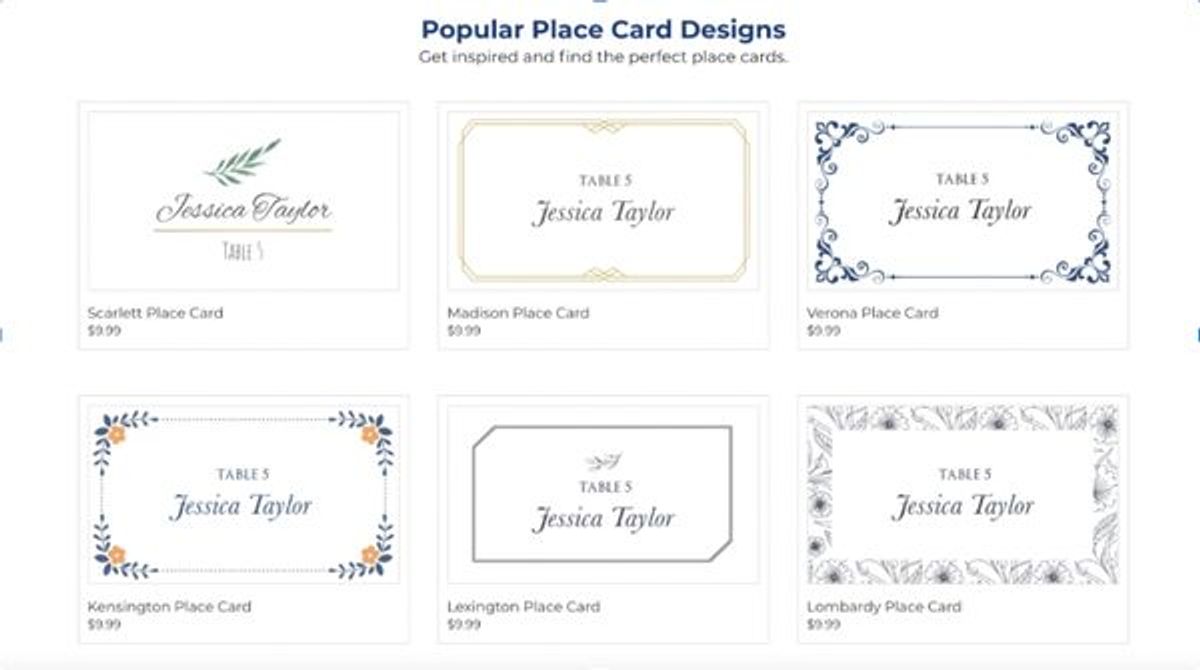
Once a place card template has caught your eye it’s time to dive in. If you’re on a PC (desktop, laptop) simply bring your cursor to the place card template you like. Once your cursor is hovering on the template of your choice the option “customize” in a green ribbon should appear in the lower left hand corner. You can see this depicted below.
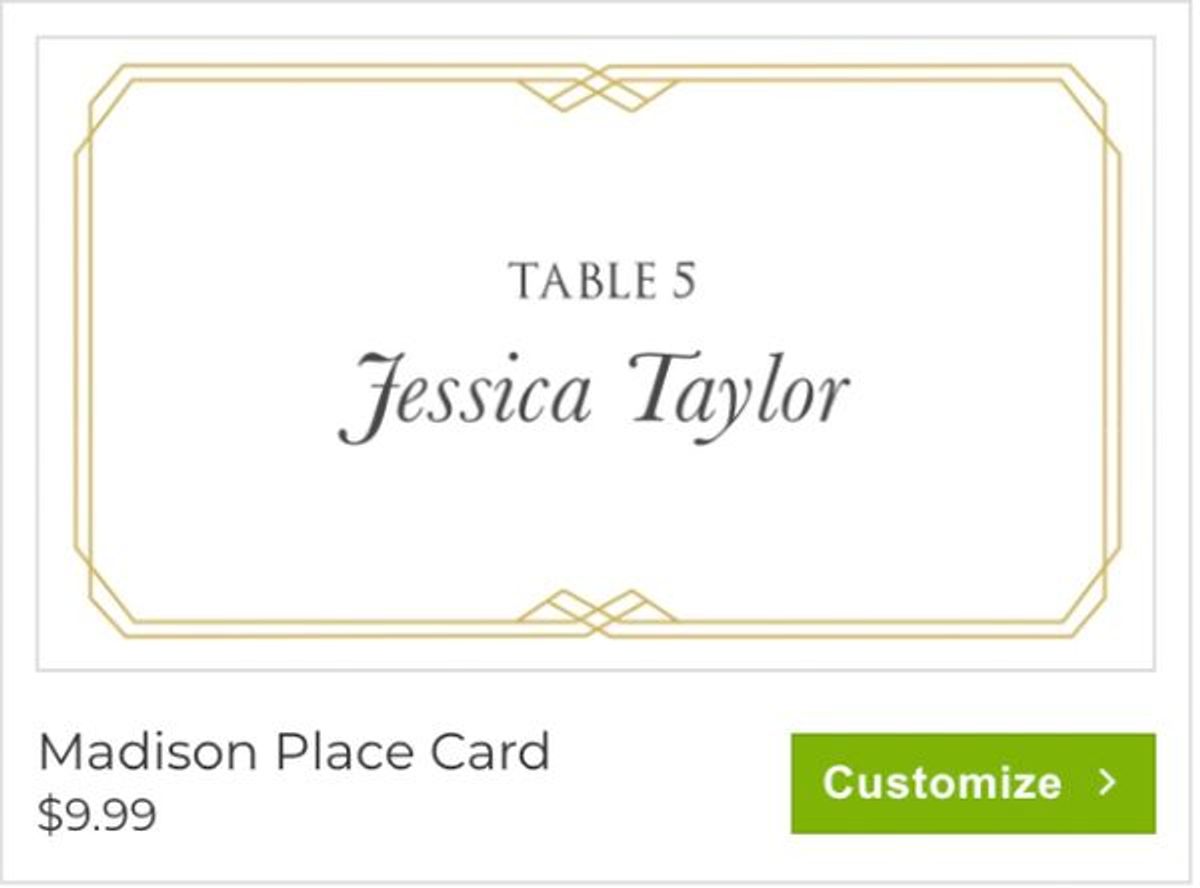
Choosing to customize a template is free, fast, and fun. By clicking customize you are under no obligation to pay until after you have submitted and confirmed your place card template design. We show you the price upfront so that you are aware of the cost should you fall in love with your place card template design.
Set Your Place Card Color Theme
You’ve taken the first step! Now let’s personalize your place card template to match your theme perfectly. We suggest starting with the design colors noted as “Primary” and “Secondary.” Not all place card templates have secondary color options so don’t panic if you don’t see a secondary option. Bring up the diverse color pallet by clicking the colored box, in this case the navy blue box under “Primary.”
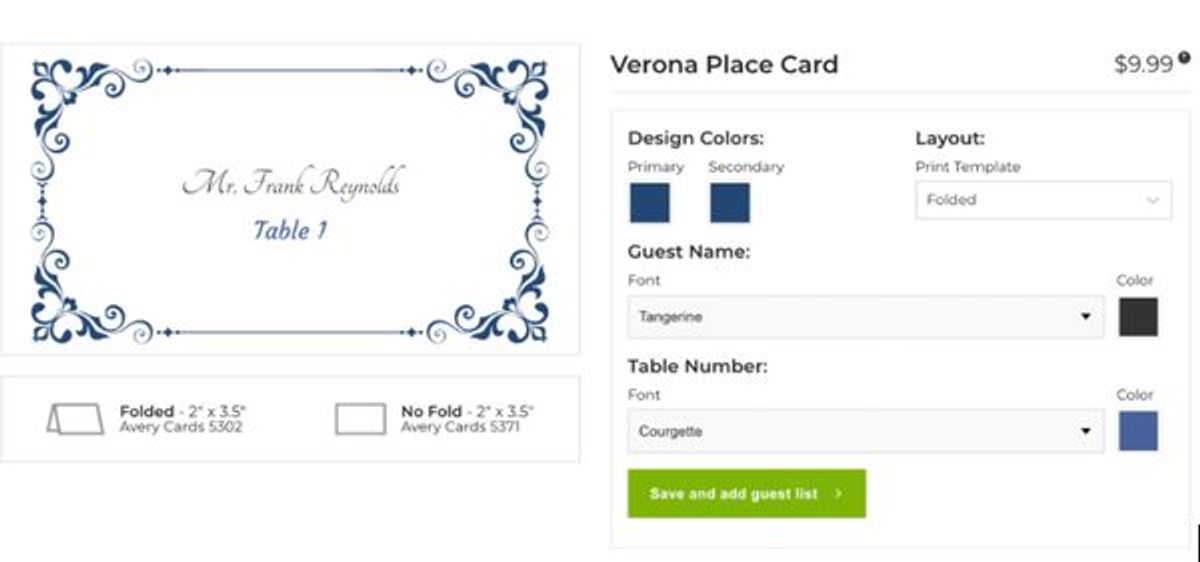
The color pallet appears with two distinct sliders. First, you’ll notice a smaller horizontal slider that looks like this →

Use this slider to choose the color you would like to explore. Click or push down on the round circle and slide the circle left and right until you like the look of your card. Notice that our responsive place card templates will adjust with your every move. This will help you explore thousands of customized possibilities in an instant. When you’ve found a color you like simply release your click/finger and the color will be automatically saved.
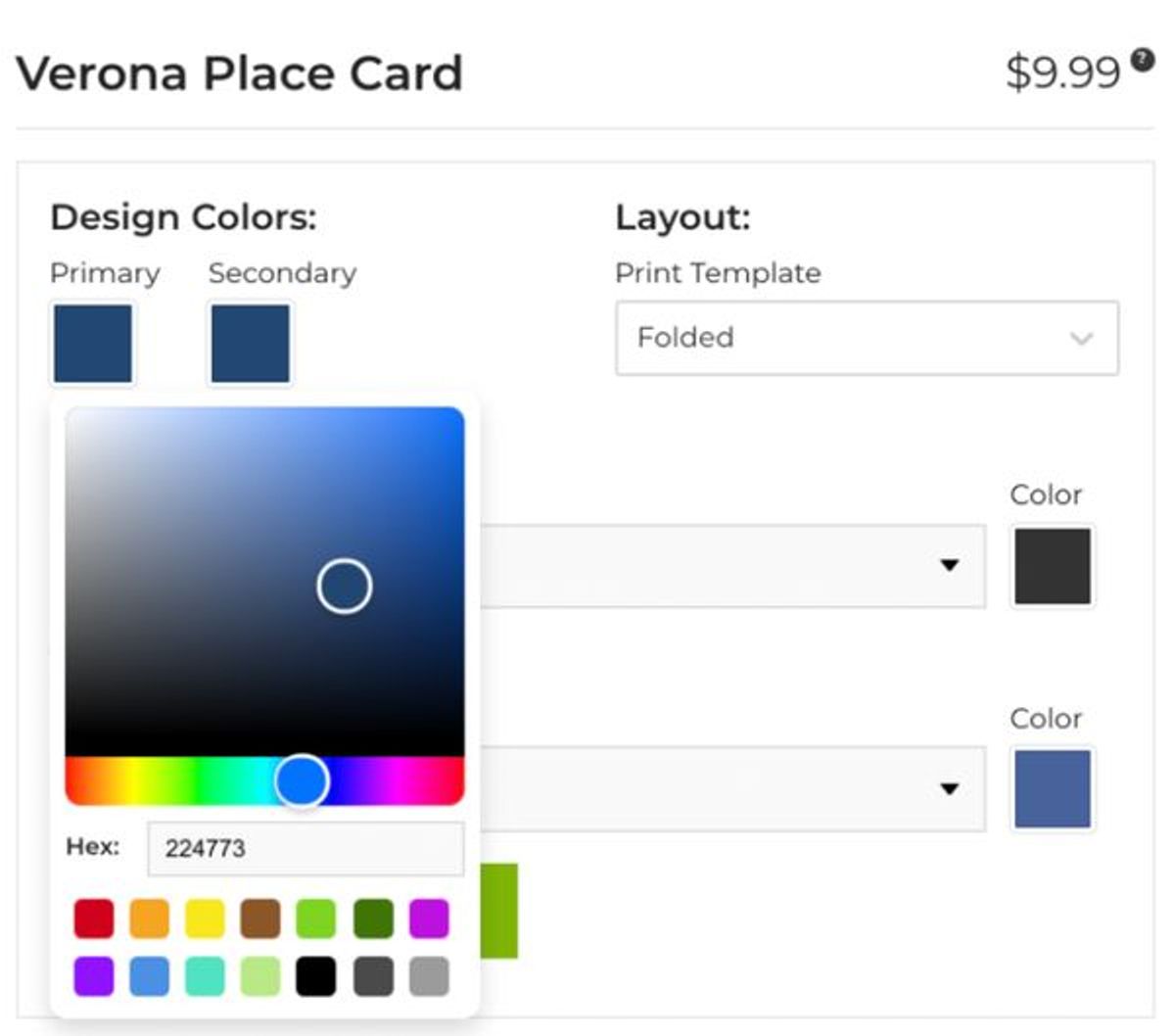
Still can’t find the perfect color? Use the secondary circle in the larger portion of the color box. Now you can experiment with tint, tone, and shade. Similar to the last option, you need to click or press down on the circle, drag it to your desired location, and then release your click. You’ll notice that certain corners will make your selected color brighter, darker, etc. Now it’s truly custom.
You’ll also notice the same color boxes to the right of the font selector for both the guest name and table number. You can select those boxes by clicking on them and following all of the exact same steps you used before. Remember, your place card template is meant to be played with. Get your color exactly the way you want it!
Pro Tip: write down the number displayed to the right of “Hex:” This is your unique color ID. In the event that an unwelcome collaborator or an accidental click changes your color selection you can copy and paste your unique color ID back into the white display box. This will automatically reset your selection instead of having to start again from scratch.
Choose Your Place Card Font
We have 25 of the most highly requested fonts on the internet. That’s right! The best fonts! How do we know? We’ve had our small team of design experts and influencers log countless hours and hundreds of fonts and designs. We filter out all the nonsense and bring you the cream of the crop. As soon as you click the drop down arrow our selections will appear alphabetically. Scroll down. You will need to select a different font to preview it on your card. No need to worry about size. We automatically size and center every name for uniformity, or as we like to call it... place card bliss. Note that you can vary the font of your guests names from your guests table numbers for a nice contrast if you want them to stand out.
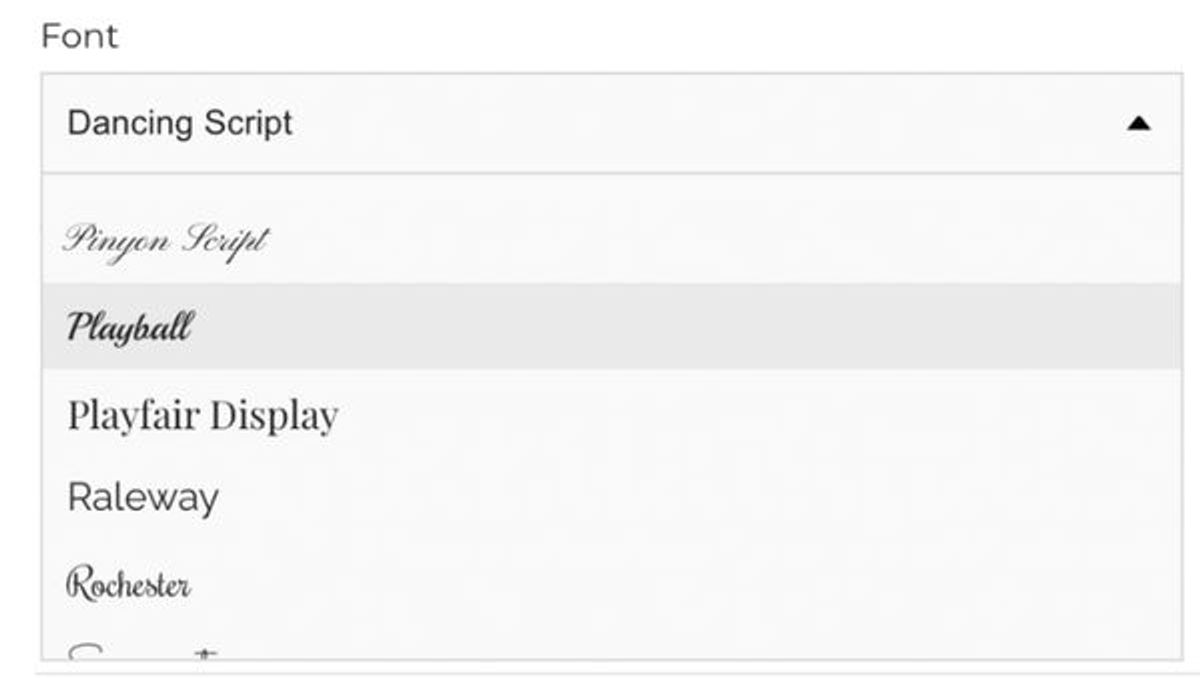
Select Your Place Card Print Layout
As shown below, there is a Layout section in the top right portion of the place card template design screen. Simply click the drop down arrow. These options shouldn’t keep you up at night. Decide if you want your place cards to stand up on their own or if you’d like to fix your place card to a holder. If you need any place card holder inspiration be sure to check out our article on that HERE.
We also display our recommended paper for when it’s time to print depending on your Folded or No Fold selection. There are countless other options, but we found the avery cards we suggest to be superior quality. You’ve crafted a masterful place card template. The best way to ensure you’re equally as happy with your physical place cards on event day is to print with good ink and print on good paper.
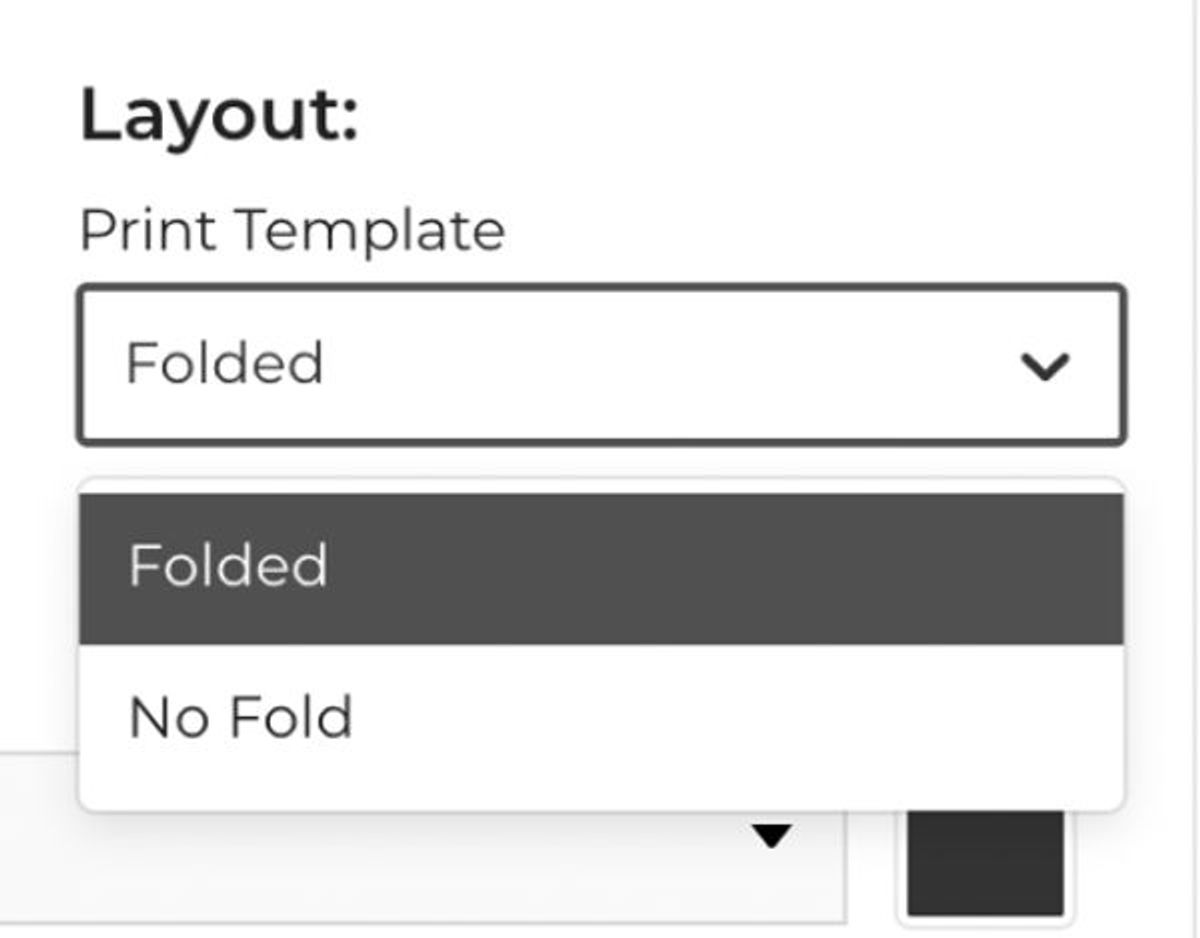
Save Your Place Card Template
Underneath the Table Number you’ll see another green button that says “Save and add to guest list.” It is here that we can take a break. By providing your email we can save your place card template design. You can also add your guest list or make it right on that page. Take a quick preview and then it’s time to pay-and-print.

And that's it! You’re ready to shift the focus back to your venue and your big day. Whatever the event is, we wish you a safe and enjoyable day. If you’d like additional design inspiration, check out one of our design inspiration articles. If you still have questions, message us, or check out or How It Works page.
Happy planning!
